Step 1: Select ‘Search’ icon and enter ‘PTO Hours Journal.’ Then select ‘PTO Hours Journal’

Step 2: The ‘PTO Hours Journal’ will open. Adjust Employee PTO Hours by entering ‘Posting Date’ NOTE: Posting Date is the date the hours will be added or removed from employee’s PTO Hours

Step 3: Enter a Document number in the ‘Document No.’ field

Step 4: Enter ‘Employee No.’ in ‘Employee No.’ Field or select one from the drop-down menu

Step 5: Select ‘Pay Cycle Period’ from ‘Pay Cycle Period’ drop-down menu

Step 6: ‘Pay Cycle Period End Date’ field will automatically populate. Select ‘Earnings Code’ from ‘Earnings Code’ field drop-down menu (only earnings codes set up to be available as PTO Hours will be available in the drop-down)

Step 7: Enter ‘HOURS’ in ‘Hours’ field

Step 8: Select ‘ACTIONS’ > ‘+Posting’ > ‘+Post’

Step 9: Click ‘Yes’ in pop up window when asked ‘Do you want to post journal entries?’

Step 10: Click ‘Ok’ on final pop-up window

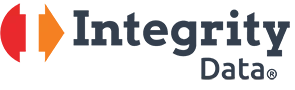
Leave A Comment